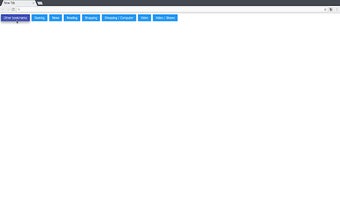Bookmark Tab - How to Use Bookmarks in a Web Browser
You know what the best thing is about web browsers? The number of tabs!
It's not very often that you can use all the power of the system while browsing, but if you use Bookmark Tab, you can have a speed dial that will open new tabs directly in your current page.
Each bookmark folder is a button, you can click it to open a window with links, instead of a new tab.
You can see the folder icon at the top of the page, in the address bar. It will open when you click it, so you don't have to worry about opening a new tab.
If you don't want to see the folder icon anymore, you can turn it off in the settings.
If you're going to have the same link open several times, you can use the "Add Bookmark" feature. You just need to select the button in the right folder.
Also, if you want to open a link when you tap on a bookmark, you can use the "Open Link" feature. Just select the button and click it.
You can use the same button for a link in the current page, as well as for a link in another page. You can use it even if you are browsing with another tab.
You can open the Bookmark Tab on multiple pages, so you can access all the links from the speed dial at once.